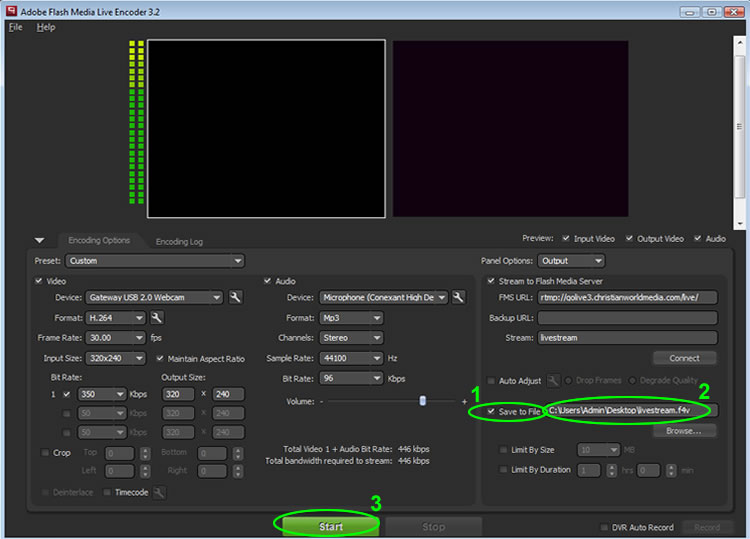Recording and saving your live stream is easy with Adobe Flash Media Live Encoder. First be sure your webcast is setup and already able to stream independant of the following instructions.
1) Click the 'Save to File' checkbox.
2) Enter a file name along with the location of where you want your video file to be saved. For example, to save the file to your C: drive you would enter C:\mystream.f4v *
* File Extension: If you are streaming with the H.264 video format your file name will need to end with the extension
of .f4v, otherwise it will be the standard flash extension of .flv
3) That's it! Start your stream as you normally would and it will now be saved to your hard drive. As soon as your webcast ends you will now be able to access the video file from where you saved it.
NEXT STEP... UPLOAD AND DISPLAY YOUR VIDEO
If you use our CWM Sermon Archiving service you can upload your saved .F4V or .FLV video file through the CWM control panel. Our system will automatically re-encode and give you an embed code that you can use to display your video on your website directly.